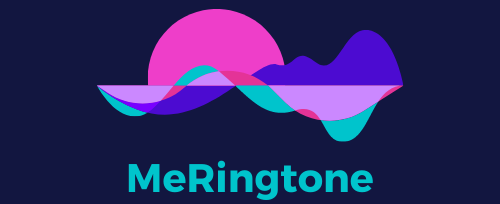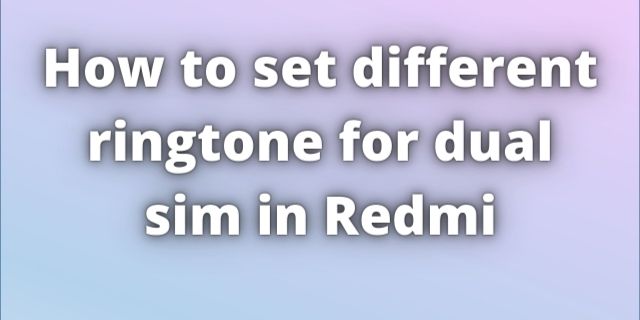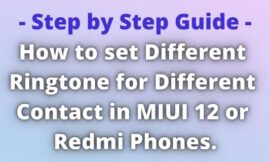Hello friends, today in this post we will tell you step by step how to set different ringtone for dual sim in redmi or MIUI 12.
Table of Contents
If you want to set different ringtone for different sim in miui 12 and your Questions are as follows –
How to set different ringtone for dual sim in miui 12?
How to set different ringtone for dual sim in redmi?
how to set different ringtone for different sim in redmi?
Are You In Hurry? Then see the infographic below!
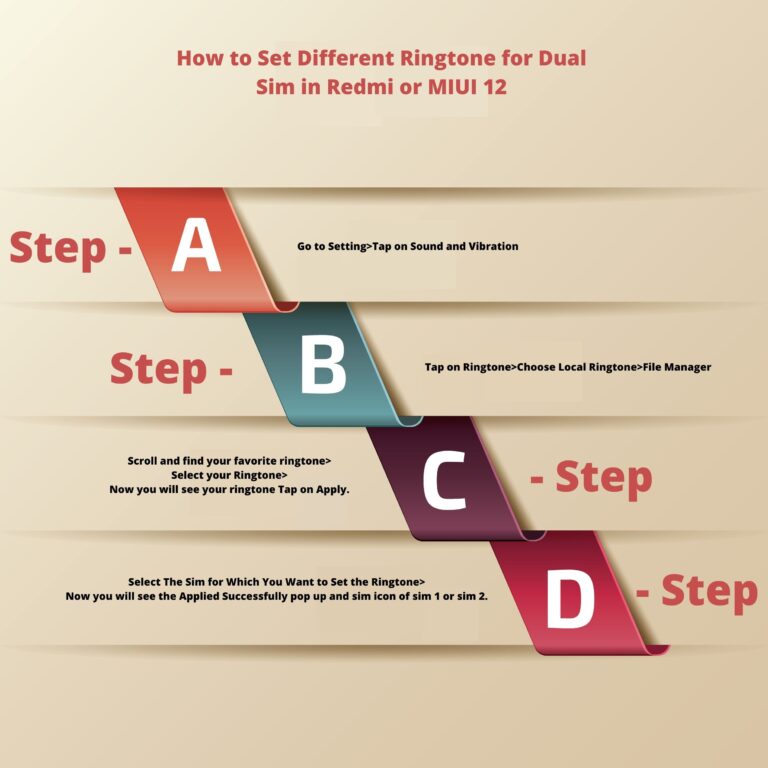
Note: You can also use this infographics in your webpage. But don't forget to give a small credit link.
Read the proper instructions of “How to set different ringtone for dual sim”.
Step – 1
Go to setting.
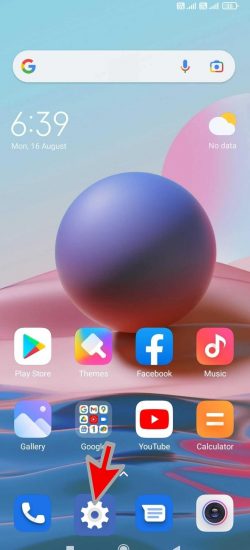
Step – 2
Tap on Sound and vibration.
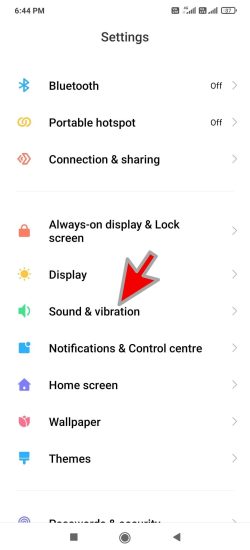
Step – 3
Tap on Ringtone
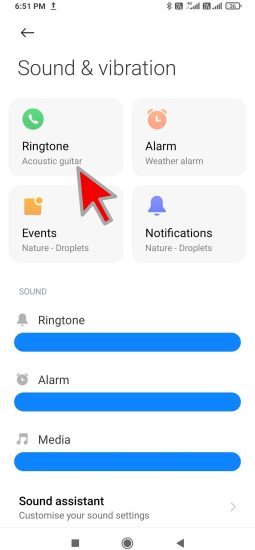
Step – 4
Tap on Choose Local Ringtone
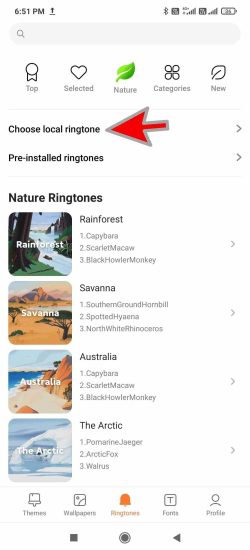
Step – 5
Tap on File Manager
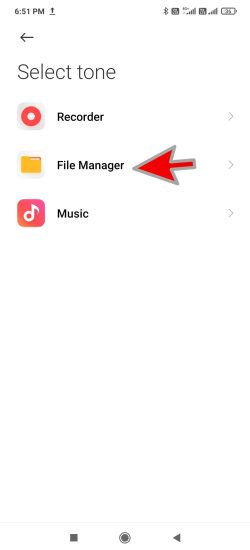
Step – 6
Scroll and find your favorite ringtone.
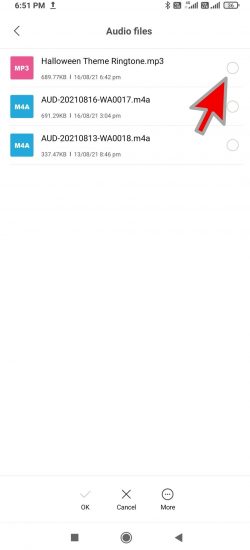
Step – 7
Select your Ringtone and tap on Ok
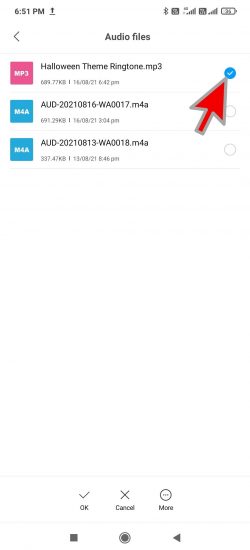
Step – 8
Now you will see your ringtone in phone default tone directory. Tap on Apply.
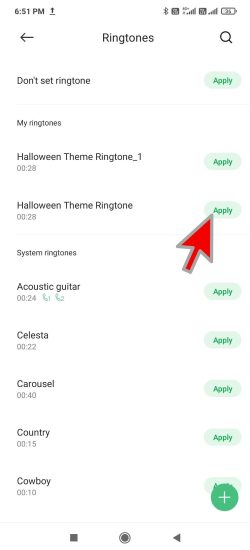
Step – 9
in this step select the sim for which you want to set the ringtone.
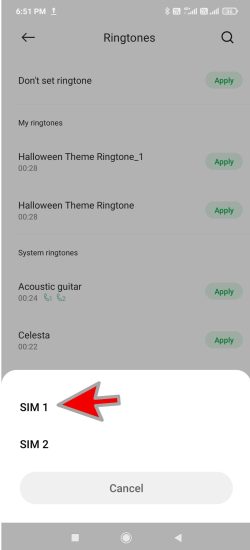
Step – 10
Now you will see the Applied Successfully pop up and sim icon of sim 1 or sim 2.
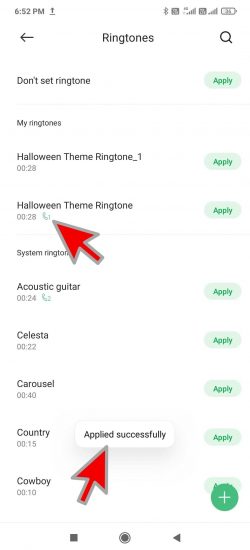
Congratulations, you have installed the ringtone successfully.
Click here if you want to set custom ringtones for favorite contacts on Miui 12 Android 10